Apache HTTP Server Version 2.4
Apache HTTP Server Version 2.4
In order to effectively manage a web server, it is necessary to get feedback about the activity and performance of the server as well as any problems that may be occurring. The Apache HTTP Server provides very comprehensive and flexible logging capabilities. This document describes how to configure its logging capabilities, and how to understand what the logs contain.
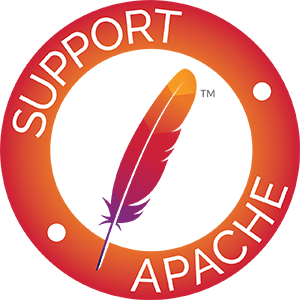
 Overview
Overview Security Warning
Security Warning Error Log
Error Log Per-module logging
Per-module logging Access Log
Access Log Log Rotation
Log Rotation Piped Logs
Piped Logs Virtual Hosts
Virtual Hosts Other Log Files
Other Log Files| Related Modules | Related Directives |
|---|---|
The Apache HTTP Server provides a variety of different mechanisms for logging everything that happens on your server, from the initial request, through the URL mapping process, to the final resolution of the connection, including any errors that may have occurred in the process. In addition to this, third-party modules may provide logging capabilities, or inject entries into the existing log files, and applications such as CGI programs, or PHP scripts, or other handlers, may send messages to the server error log.
In this document we discuss the logging modules that are a standard part of the http server.
Anyone who can write to the directory where Apache httpd is writing a log file can almost certainly gain access to the uid that the server is started as, which is normally root. Do NOT give people write access to the directory the logs are stored in without being aware of the consequences; see the security tips document for details.
In addition, log files may contain information supplied directly by the client, without escaping. Therefore, it is possible for malicious clients to insert control-characters in the log files, so care must be taken in dealing with raw logs.
| Related Modules | Related Directives |
|---|---|
The server error log, whose name and location is set by the
ErrorLog directive, is the
most important log file. This is the place where Apache httpd
will send diagnostic information and record any errors that it
encounters in processing requests. It is the first place to
look when a problem occurs with starting the server or with the
operation of the server, since it will often contain details of
what went wrong and how to fix it.
The error log is usually written to a file (typically
error_log on Unix systems and
error.log on Windows and OS/2). On Unix systems it
is also possible to have the server send errors to
syslog or pipe them to a
program.
The format of the error log is defined by the ErrorLogFormat directive, with which you
can customize what values are logged. A default is format defined
if you don't specify one. A typical log message follows:
[Fri Sep 09 10:42:29.902022 2011] [core:error] [pid 35708:tid 4328636416]
[client 72.15.99.187] File does not exist: /usr/local/apache2/htdocs/favicon.ico
The first item in the log entry is the date and time of the message. The next is the module producing the message (core, in this case) and the severity level of that message. This is followed by the process ID and, if appropriate, the thread ID, of the process that experienced the condition. Next, we have the client address that made the request. And finally is the detailed error message, which in this case indicates a request for a file that did not exist.
A very wide variety of different messages can appear in the
error log. Most look similar to the example above. The error
log will also contain debugging output from CGI scripts. Any
information written to stderr by a CGI script will
be copied directly to the error log.
Putting a %L token in both the error log and the access
log will produce a log entry ID with which you can correlate the entry
in the error log with the entry in the access log. If
mod_unique_id is loaded, its unique request ID will be
used as the log entry ID, too.
During testing, it is often useful to continuously monitor the error log for any problems. On Unix systems, you can accomplish this using:
tail -f error_log
The LogLevel directive
allows you to specify a log severity level on a per-module basis. In
this way, if you are troubleshooting a problem with just one
particular module, you can turn up its logging volume without also
getting the details of other modules that you're not interested in.
This is particularly useful for modules such as
mod_proxy or mod_rewrite where you
want to know details about what it's trying to do.
Do this by specifying the name of the module in your
LogLevel directive:
LogLevel info rewrite:trace5
This sets the main LogLevel to info, but
turns it up to trace5 for
mod_rewrite.
RewriteLog, that were present in earlier versions of
the server.| Related Modules | Related Directives |
|---|---|
The server access log records all requests processed by the
server. The location and content of the access log are
controlled by the CustomLog
directive. The LogFormat
directive can be used to simplify the selection of
the contents of the logs. This section describes how to configure the server
to record information in the access log.
Storing the information in the access log is only the start of log management. The next step is to analyze this information to produce useful statistics. Log analysis in general is beyond the scope of this document, and not really part of the job of the web server itself.
Various versions of Apache httpd have used other modules and
directives to control access logging, including
mod_log_referer, mod_log_agent, and the
TransferLog directive. The CustomLog directive now subsumes
the functionality of all the older directives.
The format of the access log is highly configurable. The format
is specified using a format string that looks much like a C-style
printf(1) format string. Some examples are presented in the next
sections. For a complete list of the possible contents of the
format string, see the mod_log_config format strings.
A typical configuration for the access log might look as follows.
LogFormat "%h %l %u %t \"%r\" %>s %b" common CustomLog logs/access_log common
This defines the nickname common and
associates it with a particular log format string. The format
string consists of percent directives, each of which tell the
server to log a particular piece of information. Literal
characters may also be placed in the format string and will be
copied directly into the log output. The quote character
(") must be escaped by placing a backslash before
it to prevent it from being interpreted as the end of the
format string. The format string may also contain the special
control characters "\n" for new-line and
"\t" for tab.
The CustomLog
directive sets up a new log file using the defined
nickname. The filename for the access log is relative to
the ServerRoot unless it
begins with a slash.
The above configuration will write log entries in a format known as the Common Log Format (CLF). This standard format can be produced by many different web servers and read by many log analysis programs. The log file entries produced in CLF will look something like this:
127.0.0.1 - frank [10/Oct/2000:13:55:36 -0700] "GET
/apache_pb.gif HTTP/1.0" 200 2326
Each part of this log entry is described below.
127.0.0.1 (%h)HostnameLookups is
set to On, then the server will try to determine
the hostname and log it in place of the IP address. However,
this configuration is not recommended since it can
significantly slow the server. Instead, it is best to use a
log post-processor such as logresolve to determine
the hostnames. The IP address reported here is not
necessarily the address of the machine at which the user is
sitting. If a proxy server exists between the user and the
server, this address will be the address of the proxy, rather
than the originating machine.- (%l)identd on the clients
machine. This information is highly unreliable and should
almost never be used except on tightly controlled internal
networks. Apache httpd will not even attempt to determine
this information unless IdentityCheck is set
to On.frank (%u)REMOTE_USER environment variable. If the status
code for the request (see below) is 401, then this value
should not be trusted because the user is not yet
authenticated. If the document is not password protected,
this part will be "-" just like the previous
one.[10/Oct/2000:13:55:36 -0700]
(%t)
[day/month/year:hour:minute:second zone]
day = 2*digit
month = 3*letter
year = 4*digit
hour = 2*digit
minute = 2*digit
second = 2*digit
zone = (`+' | `-') 4*digit
It is possible to have the time displayed in another format
by specifying %{format}t in the log format
string, where format is either as in
strftime(3) from the C standard library,
or one of the supported special tokens. For details see
the mod_log_config format strings.
"GET /apache_pb.gif HTTP/1.0"
(\"%r\")GET. Second, the client requested the resource
/apache_pb.gif, and third, the client used the
protocol HTTP/1.0. It is also possible to log
one or more parts of the request line independently. For
example, the format string "%m %U%q %H" will log
the method, path, query-string, and protocol, resulting in
exactly the same output as "%r".200 (%>s)2326 (%b)-". To log "0" for no content, use
%B instead.Another commonly used format string is called the Combined Log Format. It can be used as follows.
LogFormat "%h %l %u %t \"%r\" %>s %b \"%{Referer}i\" \"%{User-agent}i\"" combined
CustomLog log/access_log combined
This format is exactly the same as the Common Log Format,
with the addition of two more fields. Each of the additional
fields uses the percent-directive
%{header}i, where header can be
any HTTP request header. The access log under this format will
look like:
127.0.0.1 - frank [10/Oct/2000:13:55:36 -0700] "GET
/apache_pb.gif HTTP/1.0" 200 2326
"http://www.example.com/start.html" "Mozilla/4.08 [en]
(Win98; I ;Nav)"
The additional fields are:
"http://www.example.com/start.html"
(\"%{Referer}i\")/apache_pb.gif)."Mozilla/4.08 [en] (Win98; I ;Nav)"
(\"%{User-agent}i\")Multiple access logs can be created simply by specifying
multiple CustomLog
directives in the configuration
file. For example, the following directives will create three
access logs. The first contains the basic CLF information,
while the second and third contain referer and browser
information. The last two CustomLog lines show how
to mimic the effects of the ReferLog and AgentLog directives.
LogFormat "%h %l %u %t \"%r\" %>s %b" common
CustomLog logs/access_log common
CustomLog logs/referer_log "%{Referer}i -> %U"
CustomLog logs/agent_log "%{User-agent}i"
This example also shows that it is not necessary to define a
nickname with the LogFormat directive. Instead,
the log format can be specified directly in the CustomLog directive.
There are times when it is convenient to exclude certain
entries from the access logs based on characteristics of the
client request. This is easily accomplished with the help of environment variables. First, an
environment variable must be set to indicate that the request
meets certain conditions. This is usually accomplished with
SetEnvIf. Then the
env= clause of the CustomLog directive is used to
include or exclude requests where the environment variable is
set. Some examples:
# Mark requests from the loop-back interface SetEnvIf Remote_Addr "127\.0\.0\.1" dontlog # Mark requests for the robots.txt file SetEnvIf Request_URI "^/robots\.txt$" dontlog # Log what remains CustomLog logs/access_log common env=!dontlog
As another example, consider logging requests from english-speakers to one log file, and non-english speakers to a different log file.
SetEnvIf Accept-Language "en" english CustomLog logs/english_log common env=english CustomLog logs/non_english_log common env=!english
In a caching scenario one would want to know about the efficiency of the cache. A very simple method to find this out would be:
SetEnv CACHE_MISS 1
LogFormat "%h %l %u %t "%r " %>s %b %{CACHE_MISS}e" common-cache
CustomLog logs/access_log common-cache
mod_cache will run before
mod_env and, when successful, will deliver the
content without it. In that case a cache hit will log
-, while a cache miss will log 1.
In addition to the env= syntax, LogFormat supports logging values
conditional upon the HTTP response code:
LogFormat "%400,501{User-agent}i" browserlog
LogFormat "%!200,304,302{Referer}i" refererlog
In the first example, the User-agent will be
logged if the HTTP status code is 400 or 501. In other cases, a
literal "-" will be logged instead. Likewise, in the second
example, the Referer will be logged if the HTTP
status code is not 200, 304, or 302. (Note the
"!" before the status codes.
Although we have just shown that conditional logging is very powerful and flexible, it is not the only way to control the contents of the logs. Log files are more useful when they contain a complete record of server activity. It is often easier to simply post-process the log files to remove requests that you do not want to consider.
On even a moderately busy server, the quantity of information stored in the log files is very large. The access log file typically grows 1 MB or more per 10,000 requests. It will consequently be necessary to periodically rotate the log files by moving or deleting the existing logs. This cannot be done while the server is running, because Apache httpd will continue writing to the old log file as long as it holds the file open. Instead, the server must be restarted after the log files are moved or deleted so that it will open new log files.
By using a graceful restart, the server can be instructed to open new log files without losing any existing or pending connections from clients. However, in order to accomplish this, the server must continue to write to the old log files while it finishes serving old requests. It is therefore necessary to wait for some time after the restart before doing any processing on the log files. A typical scenario that simply rotates the logs and compresses the old logs to save space is:
mv access_log access_log.old
mv error_log error_log.old
apache2ctl graceful
sleep 600
gzip access_log.old error_log.old
Another way to perform log rotation is using piped logs as discussed in the next section.
Apache httpd is capable of writing error and access log
files through a pipe to another process, rather than directly
to a file. This capability dramatically increases the
flexibility of logging, without adding code to the main server.
In order to write logs to a pipe, simply replace the filename
with the pipe character "|", followed by the name
of the executable which should accept log entries on its
standard input. The server will start the piped-log process when
the server starts, and will restart it if it crashes while the
server is running. (This last feature is why we can refer to
this technique as "reliable piped logging".)
Piped log processes are spawned by the parent Apache httpd process, and inherit the userid of that process. This means that piped log programs usually run as root. It is therefore very important to keep the programs simple and secure.
One important use of piped logs is to allow log rotation
without having to restart the server. The Apache HTTP Server
includes a simple program called rotatelogs
for this purpose. For example, to rotate the logs every 24 hours, you
can use:
CustomLog "|/usr/local/apache/bin/rotatelogs /var/log/access_log 86400" common
Notice that quotes are used to enclose the entire command that will be called for the pipe. Although these examples are for the access log, the same technique can be used for the error log.
As with conditional logging, piped logs are a very powerful tool, but they should not be used where a simpler solution like off-line post-processing is available.
By default the piped log process is spawned without invoking
a shell. Use "|$" instead of "|"
to spawn using a shell (usually with /bin/sh -c):
# Invoke "rotatelogs" using a shell CustomLog "|$/usr/local/apache/bin/rotatelogs /var/log/access_log 86400" common
This was the default behaviour for Apache 2.2.
Depending on the shell specifics this might lead to
an additional shell process for the lifetime of the logging
pipe program and signal handling problems during restart.
For compatibility reasons with Apache 2.2 the notation
"||" is also supported and equivalent to using
"|".
Note that on Windows, you may run into problems when running many piped
logger processes, especially when HTTPD is running as a service. This is
caused by running out of desktop heap space. The desktop heap space given
to each service is specified by the third argument to the
SharedSection parameter in the
HKEY_LOCAL_MACHINE\System\CurrentControlSet\Control\SessionManager\SubSystems\Windows
registry value. Change this value with care; the normal
caveats for changing the Windows registry apply, but you might also exhaust
the desktop heap pool if the number is adjusted too high.
When running a server with many virtual
hosts, there are several options for dealing with log
files. First, it is possible to use logs exactly as in a
single-host server. Simply by placing the logging directives
outside the <VirtualHost> sections in the
main server context, it is possible to log all requests in the
same access log and error log. This technique does not allow
for easy collection of statistics on individual virtual
hosts.
If CustomLog
or ErrorLog
directives are placed inside a
<VirtualHost>
section, all requests or errors for that virtual host will be
logged only to the specified file. Any virtual host which does
not have logging directives will still have its requests sent
to the main server logs. This technique is very useful for a
small number of virtual hosts, but if the number of hosts is
very large, it can be complicated to manage. In addition, it
can often create problems with insufficient file
descriptors.
For the access log, there is a very good compromise. By adding information on the virtual host to the log format string, it is possible to log all hosts to the same log, and later split the log into individual files. For example, consider the following directives.
LogFormat "%v %l %u %t \"%r\" %>s %b" comonvhost CustomLog logs/access_log comonvhost
The %v is used to log the name of the virtual
host that is serving the request. Then a program like split-logfile can be used to
post-process the access log in order to split it into one file
per virtual host.
| Related Modules | Related Directives |
|---|---|
mod_logio adds in two additional
LogFormat fields
(%I and %O) that log the actual number of bytes received and sent
on the network.
mod_log_forensic provides for forensic logging of
client requests. Logging is done before and after processing a
request, so the forensic log contains two log lines for each
request. The forensic logger is very strict with no customizations.
It can be an invaluable debugging and security tool.
On startup, Apache httpd saves the process id of the parent
httpd process to the file logs/httpd.pid. This
filename can be changed with the PidFile directive. The
process-id is for use by the administrator in restarting and
terminating the daemon by sending signals to the parent
process; on Windows, use the -k command line option instead.
For more information see the Stopping
and Restarting page.
In order to aid in debugging, the
ScriptLog directive
allows you to record the input to and output from CGI scripts.
This should only be used in testing - not for live servers.
More information is available in the mod_cgi documentation.